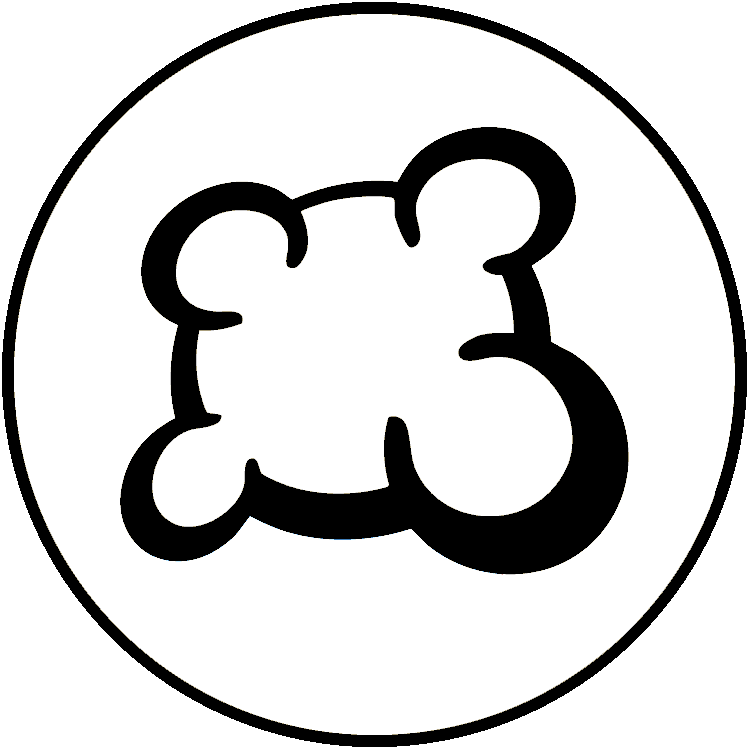Tools and tips of BGA Studio
- Main game logic: yourgamename.game.php
- Your game state machine: states.inc.php
- Game database model: dbmodel.sql
- Players actions: yourgamename.action.php
- Game material description: material.inc.php
- Game statistics: stats.inc.php
- Game interface logic: yourgamename.js
- Game art: img directory
- Game interface stylesheet: yourgamename.css
- Game layout: view and template: yourgamename.view.php and yourgamename_yourgamename.tpl
- Your game mobile version
- Translations (how to make your game translatable)
- Game options and preferences: gameoptions.inc.php
- Game meta-information: gameinfos.inc.php
- Game replay
- 3D
- Some usual board game elements image ressources
- Deck: a PHP component to manage cards (deck, hands, picking cards, moving cards, shuffle deck, ...).
- Counter: a JS component to manage a counter that can increase/decrease (ex: player's score).
- Scrollmap: a JS component to manage a scrollable game area (useful when the game area can be infinite. Examples: Saboteur or Takenoko games).
- Stock: a JS component to manage and display a set of game elements displayed at a position.
- Zone: a JS component to manage a zone of the board where several game elements can come and leave, but should be well displayed together (See for example: token's places at Can't Stop).
Undocumented component (if somebody knows please help with docs)
- Draggable: a JS component to manage drag'n'drop actions.
- ExpandableSection: a JS component to manage a rectangular block of HTML than can be displayed/hidden.
- Wrapper: a JS component to wrap a <div> element around its child, even if these elements are absolute positioned.
- BGA game Lifecycle
- First steps with BGA Studio
- Tutorial reversi
- Tutorial gomoku
- Tutorial hearts
- Create a game in BGA Studio: Complete Walkthrough
- Tools and tips of BGA Studio - Tips and instructions on setting up development environment
- Practical debugging - Tips focused on debugging
- Studio logs - Instructions for log access
- BGA Studio Cookbook - Tips and instructions on using API's, libraries and frameworks
- BGA Studio Guidelines
- Troubleshooting - Most common "I am really stuck" situations
- Studio FAQ
- Pre-release checklist - Go throught this list if you think you done development
- Post-release phase
- BGA Code Sharing - Shared resources, projects on git hub, common code, other links
Server Tools and Tips
Starting a game in one click
To start a game:
- Go to Play now and configure game type: Simple game -> Turn-based -> Manual
- Select your game and click on "Create".
- If you want to play a game with 3 players, specify that you want a maximum of 3 players at this table.
- Click on "Express Start".
Stopping a game in one click
- Click on the "quit" icon on the top right of the screen.
- Click on "Express Stop".
Switching between users
When running a game on Studio, you can use the little red arrow near each player's name to open a new tab with this player's perspective.
Access to game database and Logs
At the bottom of the game area, there is section without a title containing 3 useful links:
Go to game database • BGA request&SQL logs • BGA unexpected exceptions logs
- "Go to game database" link is an immediate access to the PhpMyAdmin tool to view/edit the tables of the current game
- BGA request&SQL logs - link to your studio PHP log - all tables, all severities. Anything you print using debugging and tracing functions from PHP and some framework logs
- BGA unexpected exceptions logs - same log as above but only severity warning and higher
See Practical debugging for more info about it.
Save & restore state
Using links of this section, you can save the complete current (database) state of your game, then restore it later.
This is particularly useful when you want to develop a part of the game that is difficult to reproduce: you just have to save the situation just before, and then restore it until this part works fine.
We provide you 3 "slots": 1, 2 and 3. This way, you can save 3 different game situations.
Limits:
- the "restore" function does not work anymore when the game is over.
- a saved situation from a given table cannot be restored in another table.
- when you "restore" a situation, the current browser page is refreshed to reflect the updated game situation, but you have to refresh you other tabs/pages manually.
Input/Output debugging section
This section shows you:
- The AJAX calls made by your game interface to the game server. AJAX calls (outputs) begins with ">"
- The notifications received by your game interface. Notifications (inputs) begins with "<".
Note: if you click on some notification title, you can resend it immediately to the user interface.
Run PHP functions from the chat
On BGA Studio, you can directly run a PHP method from the table chat.
For example, if on your PHP you have this method:
function giveMoneyToPlayer($player_id, $amount) { ... }
You can call this method directly from the chat like this:
giveMoneyToPlayer(2564,2)
Note: this is not a real php statement, you cannot use self::, you cannot use ";" at the end and you cannot use quotes, if you need to pass a string skip the quotes, like this
giveToActivePlayer(money,2)
Stopping Hanging Game
If game is hanging and you cannot enter it to stop you can type this URL (replace 12345 with your table number), which should bring you to a place where you can stop it without entering:
http://en.studio.boardgamearena.com/#!table?table=12345
Desktop and Web Tools
Code Editors and IDEs
Eclipse For PHP Developers
Eclipse PHP package can be starting point for development you need. You may also want to install Tern JS plugins to understand dojo style JS. All desktops. https://projects.eclipse.org/projects/tools.pdt
Visual Studio Code
Microsoft Visual Studio Code is light weight IDE/Editor. All desktops. https://code.visualstudio.com
Gedit (Ubuntu)
Edit TPL To edit TPL with HTML code highlightings in Gedit under Ubuntu:
find gtksourceview directory in /usr/share, depending on your version (2.0, 3.0,...).
Here it's 3.0, then type in a terminal window:
sudo gedit /usr/share/gtksourceview-3.0/language-specs/html.lang
then find 'globs' section, and change:
<property name="globs">*.html;*.htm;*.tpl</property>
File Sync
File Sync on Windows
Install WinSCP. Map a remote directory to a local one and enable continuous sync (one way). You need SFTP password you get when you registered dev account.
File Sync on Linux
Option 1 - Nautilus (file manager)
You can just use Nautilus "connect to a server" function with URL sftp://1.studio.boardgamearena.com Then you'll get a mounted local folder mapping your studio folder and you can use any editor you like without further need for sync. Downside - if connection goes down you cannot work on source code, no local copy.
Option 2 - sftp and rsync
#!/bin/bash BASEDIR=`dirname $0` REMOTE=$BASEDIR/remote LOCAL=$BASEDIR/workspace GAME=mygamenamehere #mount remote fusermount -u $REMOTE #this unmounts dir echo LongDevPassword | sshfs -o password_stdin myusernamehere@1.studio.boardgamearena.com: $REMOTE #this starts auto-sync from local to remote mount killall lsyncd lsyncd -delay 1 -rsync $LOCAL/$GAME/ $REMOTE/$GAME
This can be able run on startup, so you don't have to do anything manually. However sshfs is not very stable you have to kill and restart it sometimes. And remote goes away sometimes due to connection issues with studio. In this case its handy to have a local copy, which is what lsyncd for.
You can also sync on demand (from a build script or editor command) using
rsync -vlrt $LOCAL/$GAME/ $REMOTE/$GAME
Option 3 - lftp
lftp is a fast command-line file transfer program. It's a much better choice than rsync for BGA Studio since it supports parallel threads, transferring multiple files at a time.
- Linux: Install using your package manager, for example: sudo apt-get install lftp
- Mac: Install Homebrew, then install lftp using brew install lftp
To upload your project to BGA studio, use the "mirror" command like this:
lftp sftp://myuser:mypassword@1.studio.boardgamearena.com/ -e "mirror --reverse --parallel=10 --delete /local/path/to/myproject/ myproject/; exit"
Be sure to include the trailing / after both directory names.
By default, if a file already exists on BGA Studio with the same time + size it assumed to be the same and won't be transferred. This makes the transfer process much quicker after the first time. If you're working with multiple developers on the same project and you find that it is transfers all files every time, you may want to add the option --ignore-time (if a file already exist on BGA Studio with the same size it is assumed to be the same and won't be transferred). Read the manual for more details.
File Sync using VSCode
You might rely on your IDE to sync the files with the SFTP server. Each time you "save" a file with your modifications, the IDE will also submit it to the sFTP server. These are instructions for VS Code
- Install this extension https://marketplace.visualstudio.com/items?itemName=liximomo.sftp (File->Preferences->Extensions ... type SFTP and Install)
- Open VSCode on an empty folder that will be the local root of your project.
- Execute Ctrl+Shift+P on Windows/Linux or Cmd+Shift+P on Mac to open the command palette, and the type/run : "SFTP: config" - the edit will open with json config
- Update the json as below:
{
"name": "BGA",
"host": "1.studio.boardgamearena.com",
"protocol": "sftp",
"port": 22,
"username": "<your SFTP username>",
"password": "<your SFTP password>",
"remotePath": "/<your project name>/",
"uploadOnSave": true,
"ignore": [
".vscode",
".git",
".DS_Store"
]
}
- Execute Ctrl+Shift+P on Windows/Linux or Cmd+Shift+P on Mac to open the command palette, and the type/run : "SFTP: Download Project".
This will download all the files locally, and each time you modify/save a file in VSCode, it will upload it to the SFTP Server.
Debuggers
Browser is the best tool for JS/HTML5 debugging, see Practical debugging for details.
Version Control
Studio provides svn for you code on server, there are some limited abilities there to see history and restore. I recommend to also keep your code in another repository, which allows keeping more fine-grained history and can simplify collaboration.
A quick option is to use a local repo, which you can sync to cloud or backup.
Other option is to host source code on github. If you do, the convention is to use github.com/<yourname>/bga-<yourgame>. It is recommended to add the boardgamearena tag and add your repo to the list on the BGA_Code_Sharing page.
If you publish the source somewhere externally, make sure you don't post high-res publisher graphics, only web resources, and post a separate license for graphics files. Also, don't include a file with your sftp password (github is automatically crawled for passwords by hackers; a hacking attempt occurred on BGA studio for this reason in June 2020).
You can also configure github to automatically deploy to BGA whenever you push to a branch. See this forum post for instructions.
PHP CLI
Its handy to have php cli (command line) tools install to run php locally, so you can test some stuff without deployment cycle, or create some scripts that generate code or markup.
Image Manipulation
ImageMagick
Handy set of image manipulation command line tools, useful to for example to stitch together bunch of images and re-size, to use as sprite (in Stock component for example). I.e. you got a graphics file from publisher where every tile is 600x600 PNG file in separate file. You want .jpg instead of .png to make it not like 20Mb, and combine all images in one column and re-size to 128x128:
(Linux example)
/usr/bin/montage `ls Tiles*.png` -tile 1 -geometry 128x128+0+0 out/tiles128.jpg
https://www.imagemagick.org/script/download.php
Gimp
GUI tool, very complex but will do ALL what you possibly need to do with game graphics
Shrinking
Shrink images without loss of quality https://tinypng.com/ or http://www.iloveimg.com/
PDF Scrapper
extract images from PDF file (i.e. game rulebook) :
Rename/Copy project
Edit: there is project override command now available on control panel on studio
There is a script available in sharedcode project to do the renaming which can be called in command line if you have php command line installed. You need to have php clt (command line interface) installed, then you can download script and run it.
https://github.com/elaskavaia/bga-sharedcode/blob/master/misc/bgaprojectrename.php
Usage:
php bgaprojectrename.php <originalProjectPath> <copyOfProjectRenamedPath>
Example on how to call it in command line if you project name is "heartsmyproject"
php7.0 git/bga-sharedcode/tools/bgaprojectrename.php remote/hearts/ remote/heartsmyproject/
BGA Workbench
PHP library providing tools to help manage BGA Studio projects including deployment and test utilities. https://github.com/danielholmes/bga-workbench
Client Tips
Speed up game re-loading by disabling Input/Output debug section
Development UI have few sections for debugging only, such as 'Input/Output debugging section'. Loading this data will significantly slow down your reload. I did some profiling and my reloading (i.e. F5) took 14 seconds, 12 of which it was dealing with loading this section. If you not using it you can disable it. In your JavaScript code, in the begging of 'setup' method add this code
dojo.destroy('debug_output');
That should get rid of this section and overhead associated with loading it (it may have some other side-effects, I have not explored all of them)
Speed up CSS development and layout
Syncing files to server and refreshing is relative fast but still can take up to 20 seconds which is annoying. If you working a lot on css/images/layout you can speed it up by coping html in some state of the game to your local folder. I.e. in your project folder create directory misc/ and save your html as misc/test.html and changing path to css to load from local disk (and it will load your images to from local disk as well). I.e. find something like
<link rel="stylesheet" type="text/css" href="http://1.studio.boardgamearena.com:8081/data/themereleases/151226-1240/games/mygame/999999-9999/mygame.css"/>
and replace with
<link rel="stylesheet" type="text/css" href="../mygame.css"/>
You project structure will look like this
mygame
img/ <-- your images
mygame.css <-- your original css
...
misc/
test.html <-- your test html
It is a bit tricky to save html exact state, if you do save as it also pulls all resources sometimes.